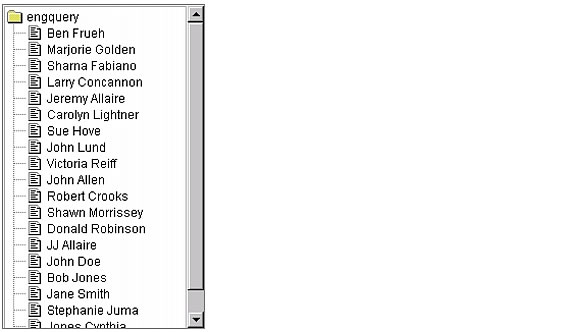Building tree controls with cftree
The cftree tag lets you display hierarchical information within a form in a space-saving collapsible tree populated from data source queries. To build a tree control with cftree, you use individual cftreeitem tags to populate the control. You can specify one of six built-in icons to represent individual items in the tree control, or supply a file path or URL to your GIF image.
Note: The cftree tag requires the client to download a Java applet. Downloading an applet takes time; therefore, using cftree can be slightly slower than using an HTML form element to retrieve the same information. In addition, browsers must be Java-enabled for cftree to work properly.
To create and populate a tree control from a query:
- Create a
ColdFusion page with the following content: <cfquery name="engquery" datasource="CompanyInfo">
SELECT FirstName + ' ' + LastName AS FullName
FROM Employee
</cfquery>
<cfform name="form1" action="submit.cfm">
<cftree name="tree1"
required="Yes"
hscroll="No">
<cftreeitem value="FullName"
query="engquery"
queryasroot="Yes"
img="folder,document">
</cftree>
</cfform>
- Save the page as
tree1.cfm and view it in your browser. The following figure shows the output of this code:
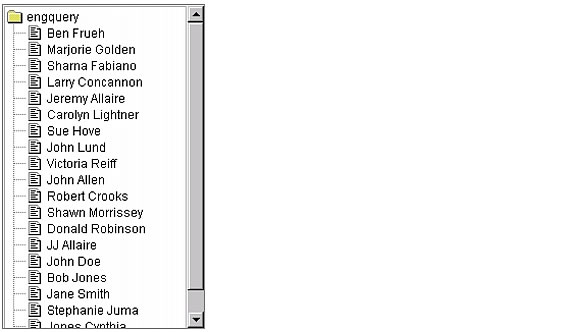
Reviewing the code
The following table describes the highlighted code and its function:
| Code
|
Description
|
<cftree name="tree1"
|
Creates a tree and name it tree1.
|
required="Yes"
|
Specifies that a user must select an item in the tree.
|
hscroll="No"
|
Does not allow horizontal scrolling.
|
<cftreeitem value="FullName"
query="engquery"
|
Creates an item in the tree and put the results of the query named engquery in it. Because this tag uses a query, it puts one item on the tree per query entry.
|
queryasroot="Yes"
|
Specifies the query name as the root level of the tree control.
|
img="folder,document"
|
Uses the images "folder" and "document" that ship with ColdFusion in the tree structure.
When populating a cftree with data from a cfquery, you can specify images or filenames for each level of the tree as a comma-separated list.
|