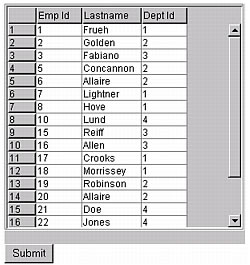
The following figure shows an example applet format grid created using a cfgrid tag:
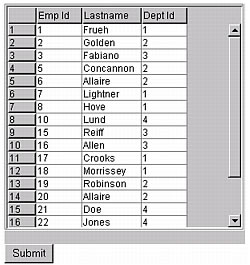
The following table describes some navigating tips:
| Action | Procedure |
|---|---|
|
Sorting grid rows |
Double-click the column header to sort a column in ascending order. Double-click again to sort the rows in descending order. |
|
Rearranging columns |
Click any column heading and drag the column to a new position. |
|
Determining editable grid areas |
When you click an editable cell, it is surrounded by a yellow box. |
|
Determining noneditable grid areas |
When you click a cell (or row or column) that you cannot edit, its background color changes. The default color is salmon pink. |
|
Editing a grid cell |
Double-click the cell. You must press Return when you finish entering the data. |
|
Deleting a row |
Click any cell in the row and click the Delete button. (Not available in Flash format grids.) |
|
Inserting a row |
Click the Insert button. An empty row appears at the bottom of the grid. To enter a value in each cell, double-click the cell, enter the value, and click Return. (Not available in Flash format grids.) |
<cfquery name="empdata" datasource="cfdocexamples"> SELECT * FROM Employee </cfquery> <cfform name="Form1" action="submit.cfm" > <cfgrid name="employee_grid" query="empdata" selectmode="single"> <cfgridcolumn name="Emp_ID"> <cfgridcolumn name="LastName"> <cfgridcolumn name="Dept_ID"> </cfgrid> <br> <cfinput name="submitit" type="Submit" value="Submit"> </cfform>
Note: Use the cfgridcolumn display="No" attribute to hide columns that you want to include in the grid but not expose to an end user. You typically use this attribute to include columns such as the table's primary key column in the results returned by the cfgrid tag.
The following figure shows the output of this code:
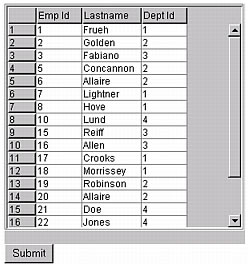
The following table describes the highlighted code and its function:
| Code | Description |
|---|---|
<cfgrid name="employee_grid" |
Creates a grid named employee_grid and populate it with the results of the query empdata. If you specify a |
selectmode="single"> |
Allows the user to select only one cell; does not allow editing. Other modes are row, column, and edit. |
<cfgridcolumn name="Emp_ID"> |
Puts the contents of the Emp_ID column in the query results in the first column of the grid. |
<cfgridcolumn name="LastName"> |
Puts the contents of the LastName column in the query results in the second column of the grid. |
<cfgridcolumn name="Dept_ID"> |
Puts the contents of the Dept_ID column in the query results in the third column of the grid. |